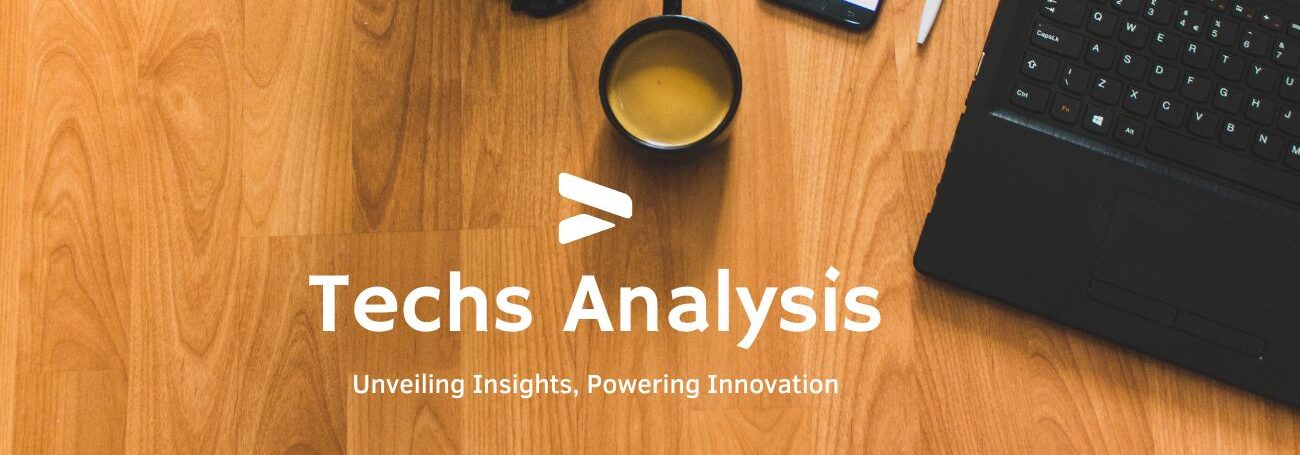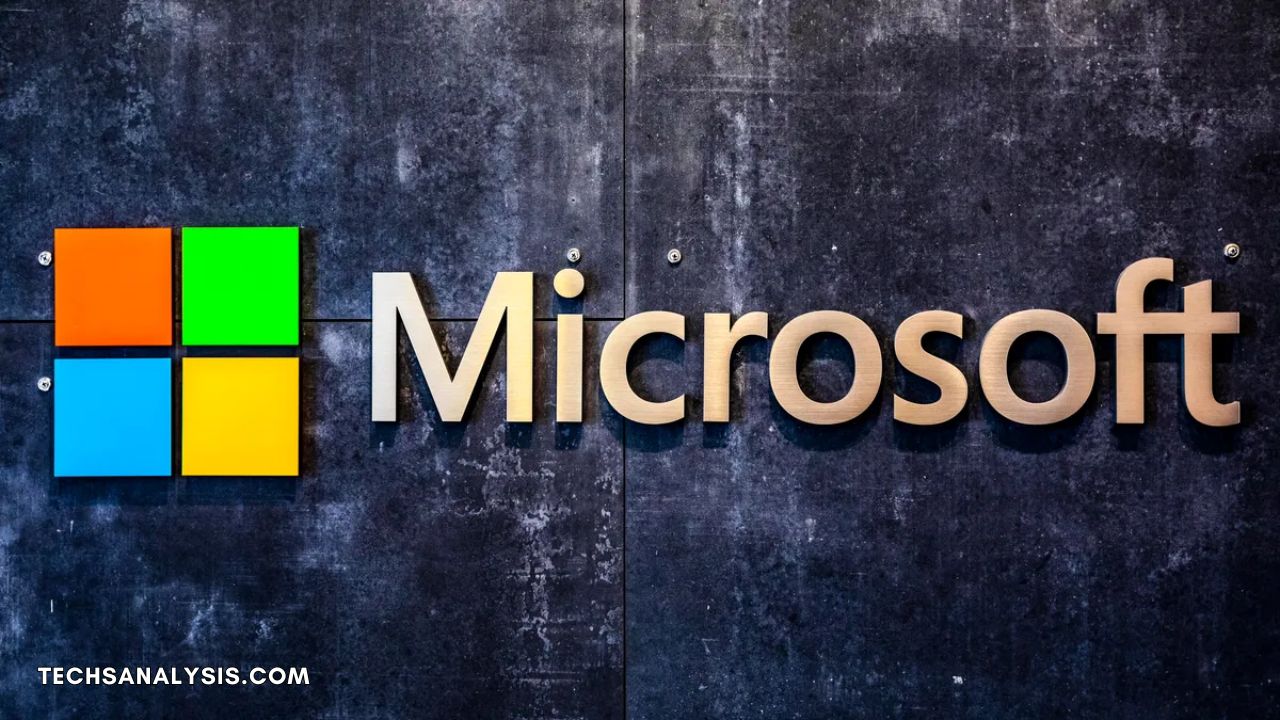Unleash your creativity with Microsoft Ink! This comprehensive guide explores features, tips, and tricks to maximize your digital writing and drawing experience.
Introduction to Microsoft Ink
In the fast-paced digital era, where innovation drives productivity and creativity, tools that facilitate these aspects are crucial. One such groundbreaking tool is Microsoft Ink, available at https://www.microsoft.com/ink. This versatile platform redefines how users interact with their devices by integrating the traditional feel of pen and paper with the convenience and capabilities of digital technology. This comprehensive guide will explore Microsoft Ink’s functionalities, features, benefits, and various applications to help you leverage its full potential.
Table of Contents
What is Microsoft Ink?
Microsoft Ink is an advanced set of inking features embedded into various Microsoft products, including Windows 10, Microsoft Office, and Surface devices. It provides users with the ability to write, draw, and annotate directly on their screens using a stylus or digital pen. This technology not only mimics the tactile experience of traditional pen and paper but also offers the advantages of digital technology, such as easy editing, sharing, and integrating with other digital tools.
Historical Context
The evolution of inking technology began with the rise of digital tablets and styluses, which sought to replicate the natural feel of writing. Microsoft Ink represents a significant leap forward, integrating advanced features that cater to a wide range of user needs. From its inception, Microsoft Ink has been designed to bridge the gap between physical and digital note-taking, making it an essential tool for modern productivity and creativity.
Technological Integration
Microsoft Ink is not a standalone application but a set of features integrated into Microsoft’s ecosystem. It works seamlessly with various Microsoft products, enhancing their functionality and providing users with a cohesive experience across different platforms. This integration ensures that users can easily switch between devices and applications while maintaining their inking activities.
Key Features of Microsoft Ink
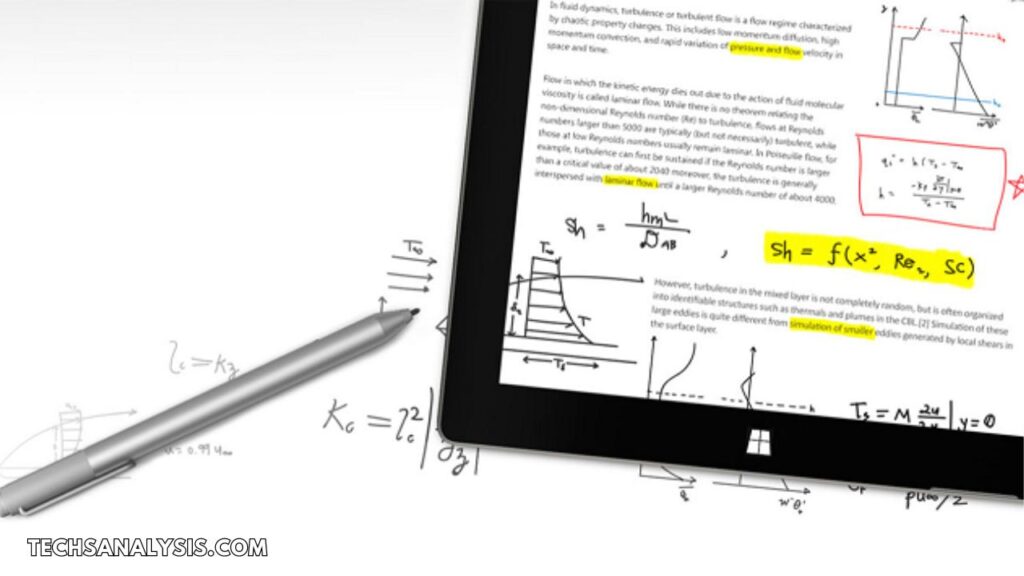
Microsoft Ink is packed with innovative features designed to enhance user experience and productivity. Below, we delve into some of the standout features that make Microsoft Ink a powerful tool.
Digital Pen Support
Microsoft Ink supports various digital pens, including the Surface Pen and other compatible styluses. This support provides users with precise control and sensitivity, closely mimicking the traditional writing experience. The pens are equipped with pressure sensitivity, tilt support, and customizable buttons, allowing users to tailor their inking experience to their preferences.
Ink to Text
One of the most significant features of Microsoft Ink is its ability to convert handwritten notes into typed text. This functionality makes notes searchable and editable, transforming handwritten input into a format that is easier to manage and integrate with other digital documents. Ink to Text supports multiple languages and handwriting styles, making it versatile for users around the world.
Ink to Shape
Microsoft Ink includes a feature called Ink to Shape, which allows users to draw shapes that automatically convert into perfect geometric figures. This tool is particularly useful for creating diagrams, flowcharts, and other visual representations that require precision. Ink to Shape streamlines the process of creating professional-looking documents and presentations.
Ink Replay
The Ink Replay feature enables users to view a replay of their inking process, showcasing how their ideas developed over time. This feature is beneficial for reviewing the evolution of a sketch or note, allowing users to understand their creative process and make improvements.
Smart Ink
Smart Ink is an advanced feature that recognizes handwriting and converts it into actionable items. For example, it can turn handwritten notes into reminders, calendar events, or tasks. This functionality helps users stay organized and ensures that important information is not overlooked.
Benefits of Using Microsoft Ink
Microsoft Ink offers a multitude of benefits that cater to different user needs. From enhancing creativity to improving productivity, here’s a closer look at the advantages of using Microsoft Ink.
Enhanced Creativity
Microsoft Ink fosters creativity by providing a freeform space for users to brainstorm and sketch ideas. The natural feel of writing with a digital pen encourages experimentation and innovation, allowing users to explore their creative potential without limitations.
Improved Productivity
The ability to quickly convert handwritten notes and sketches into digital formats streamlines productivity. Features like Ink to Text and Ink to Shape help users organize their thoughts and ideas efficiently, making it easier to manage information and complete tasks.
Seamless Collaboration
Microsoft Ink facilitates better communication and collaboration by allowing users to share their inked notes and drawings with others. This feature is particularly useful in team settings, where visual feedback and annotations can enhance group discussions and decision-making.
Versatility
Whether taking notes in a meeting, annotating a document, or sketching a design, Microsoft Ink adapts to various needs. Its versatility ensures that users can rely on it for different tasks, making it a valuable tool in both personal and professional settings.
Getting Started with Microsoft Ink
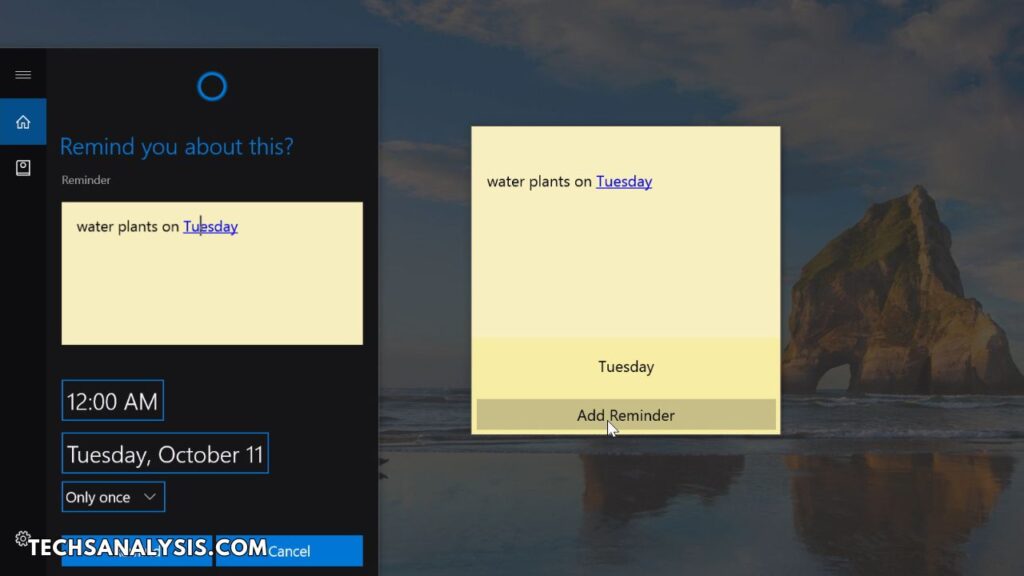
Starting with Microsoft Ink is straightforward. Here’s a step-by-step guide to help you get up and running with this powerful tool.
Prepare Your Device
Ensure that your device supports Microsoft Ink. Compatible devices include Surface tablets, Windows 10 PCs, and other touch-enabled devices with stylus support. Verify that your device meets the necessary specifications to fully utilize Microsoft Ink’s features.
Install Necessary Apps
To make the most of Microsoft Ink, install the necessary apps such as OneNote, Microsoft Word, and the Windows Ink Workspace. These apps are integral to accessing and utilizing Microsoft Ink’s features, ensuring a seamless experience across different applications.
Set Up Your Pen
Pair your digital pen with your device by following the manufacturer’s instructions. Ensure that the pen is fully charged and properly calibrated to provide accurate and responsive input. Familiarize yourself with the pen’s buttons and settings to optimize your inking experience.
Explore and Practice
Take some time to explore Microsoft Ink’s features and practice using them. Experiment with writing, drawing, and annotating to understand how the tools work. Practice will help you become more proficient and comfortable with Microsoft Ink, enabling you to use it effectively in various scenarios.
Use Cases for Microsoft Ink
Microsoft Ink can be utilized in a variety of scenarios, enhancing both personal and professional activities. Below are some practical use cases that demonstrate the versatility of Microsoft Ink.
Note-Taking
Microsoft Ink is ideal for taking handwritten notes during lectures, meetings, or brainstorming sessions. The ability to convert handwritten notes into text later ensures that information is easily accessible and searchable. This feature is particularly useful for students and professionals who need to organize and review their notes efficiently.
Design and Art
Artists and designers can leverage Microsoft Ink to sketch and create digital artwork. The precision and flexibility offered by digital inking tools allow for detailed and intricate designs. Microsoft Ink’s features, such as Ink to Shape and Smart Ink, provide additional capabilities for creating professional and polished artwork.
Document Annotation
Annotating documents in Microsoft Word or PDF files is made easy with Microsoft Ink. Users can highlight text, add comments, and draw diagrams directly on the document. This functionality is valuable for providing feedback, making edits, and collaborating on documents with others.
Prototyping
Developers can use Microsoft Ink for rapid prototyping by drawing wireframes and exporting them into Visual Studio. This process accelerates the design and development of applications, allowing developers to visualize and refine their ideas quickly.
Advanced Tips and Tricks for Microsoft Ink
To fully leverage the power of Microsoft Ink, consider these advanced tips and tricks that can enhance your inking experience.
Customize Your Pen Settings
Adjust the sensitivity and button functions of your digital pen to match your preferences. Customizing these settings can improve your comfort and efficiency while using Microsoft Ink. Explore the pen’s configuration options to find the setup that works best for you.
Use Ink Shortcuts
Microsoft Ink supports various shortcuts that can streamline your workflow. For example, double-tapping the pen button can open specific apps or perform predefined actions. Familiarize yourself with these shortcuts to enhance your productivity and speed up common tasks.
Integrate with Other Apps
Microsoft Ink can be integrated with other creative applications like Adobe Photoshop or SketchBook. Explore how Microsoft Ink works with these apps to expand your creative possibilities and develop more sophisticated projects.
Utilize Ink Space
The Windows Ink Workspace provides quick access to tools like Sticky Notes, Sketchpad, and Screen Sketch. Use Ink Space to streamline your workflow and access your favorite inking features without navigating through multiple menus.
Microsoft Ink in Education
Microsoft Ink has made a significant impact in educational settings, transforming the way students and teachers interact with digital content. Here’s how Microsoft Ink is revolutionizing the classroom experience.
Interactive Learning
Teachers can use Microsoft Ink’s digital whiteboards to create interactive and engaging lessons. By incorporating visual elements and annotations, educators can make complex concepts more accessible and stimulate student participation.
Student Engagement
Students can actively participate in class activities by solving problems or completing assignments directly on their devices. Microsoft Ink’s tools enable students to illustrate their understanding and contribute to discussions in a dynamic way.
Accessibility
Microsoft Ink’s features, such as Ink to Text, support diverse learning styles and needs. Students with different abilities can benefit from digital note-taking and annotation tools that accommodate their individual preferences and requirements.
Microsoft Ink for Developers
Developers can also benefit from Microsoft Ink through various innovative features and tools. Here’s how Microsoft Ink can enhance the development process.
Ink to Code
Ink to Code is a feature that allows developers to draw wireframes and export them into Visual Studio. This functionality streamlines the design and development process by enabling quick prototyping and visualization of application interfaces.
Custom Inking Apps
Using the Windows Ink API, developers can create custom inking applications tailored to specific needs. This flexibility allows for the development of specialized tools that leverage Microsoft Ink’s capabilities to address unique user requirements.
Future Innovations in Microsoft Ink
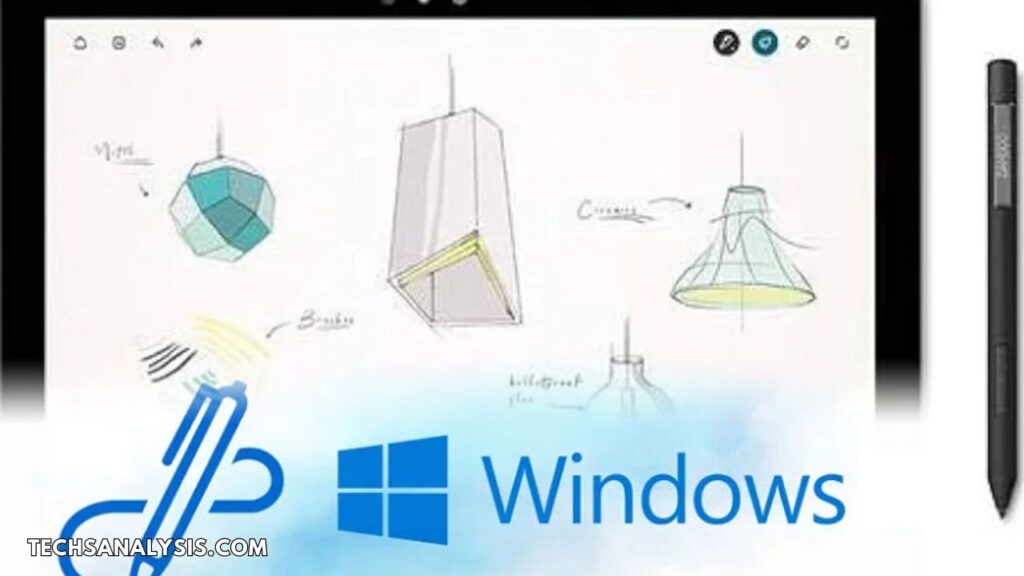
Microsoft continues to push the boundaries of innovation with Microsoft Ink, introducing new features and improvements that expand its capabilities. Here’s a glimpse into what the future holds for Microsoft Ink.
AI Integration
Future updates to Microsoft Ink may include advanced AI capabilities for improved handwriting recognition and predictive text. AI integration could enhance the accuracy and efficiency of inking features, making them more intuitive and responsive.
Cloud Syncing
Enhanced cloud syncing options may allow users to access their inked notes and drawings across multiple devices seamlessly. Cloud integration would ensure that users can maintain continuity in their work, regardless of the device they are using.
Enhanced Collaboration Tools
Microsoft Ink may introduce new tools and features to facilitate real-time collaboration on inked documents. These enhancements could improve the ability to work together on projects and share ideas in a more interactive and efficient manner.
Conclusion
Microsoft Ink stands out as a transformative tool in the realm of digital writing and creativity. With its extensive range of features and applications, Microsoft Ink caters to various user needs, from students and professionals to artists and developers. By incorporating Microsoft Ink into your daily routine, you can unlock new levels of productivity and creativity. Explore the endless possibilities of Microsoft Ink today and discover how it can elevate your digital interactions and creative endeavors.